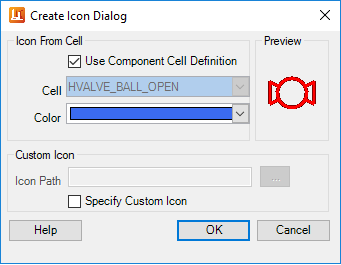Create or Edit Icon
The Create Icon dialog shown below displays when you select a component from the Component Manager and click the Create or Edit icon option.
| Setting | Description |
|---|---|
| Icon from Cell |
Use component cell definition: When this is enabled, the graphical image of that component is used as the icon. If you disable this option and click on the Cell drop down arrow, the following window displays allowing you to search the cell libraries for the appropriate icon image. As you scroll through each Cell, the icon image is displayed in the Preview pane. The Color drop down displays the color palette allowing you to assign the icon a new color if desired. |
| Custom Icon | Specify custom icon: If you have created a custom icon for a component, enable the Specify custom icon option and use the Browse button to navigate to the directory where the icon is stored. You may also type the path directly into the Icon path field. |